 |
 |
Get Geosat Suite now
Why Map Converter?
Thanks to the Map Converter you can add to your navigator any custom map:
• Thematic maps
• Parks and garden
• Historic maps
• Treasury maps
• Desert maps
and anything else you need to map!
Map Converter Support
|
|
Map Converter User Manual |
|
|
|
|
You can use the Suite to easily manage your maps and substitute them anytime you need it. |
|
Map Converter
Have you ever wished to put your custom maps in your navigator?
This is now possible thanks to the Map Converter a special application included in the Suite* that allows you to put a paper or electronic map in your AvMap Navigator!
Use Google Earth or other mapping software (e.g. OziExplorer) to georeference an image of a map and then use the Map Converter to convert it and import it in your navigator. The Map Converter converts your maps from .kmz (Google Earth) or .map (Ozi Explorer) format to the AvMap's format, and matches them with the vectorial cartography preloaded inthe navigator.
*Available ONLY in the Windows Version
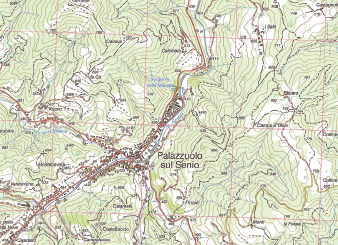 Start creating
Start creating
your custom maps!
I. Get a Map on paper and scan it / or get an electronic map (the image needs to be in JPEG, PNG, TIFF, BMP or GIF format).
II. Georeference it with Google Earth, Ozi explorer or other rmapping software and obtain a .kmz or .map file.
III. Open the Suite and click on the Map Converter button and follow the instructions to convert the files and load them on your Navigator.
For detailed instructions downlaod the user manual.
